 tool or press
the Q key on your keyboard to enter the Select Object mode.
tool or press
the Q key on your keyboard to enter the Select Object mode.
You may select mesh nodes in the Preview Window or in the Scene Tree.
Select the Select Object  tool or press
the Q key on your keyboard to enter the Select Object mode.
tool or press
the Q key on your keyboard to enter the Select Object mode.
Click on the mesh you want to select.
You may select multiple mesh nodes with the Ctrl key pressed down.
Drag to create a rectangle in the preview window in order to select specific nodes. Please note that only the nodes of which the center within the rectangle will be selected.
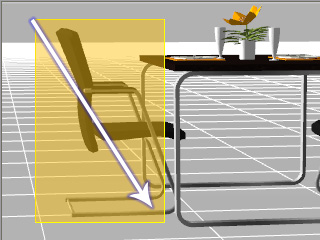

|
Note: |
|
If the Select Object tool is not enabled, you may: Double click on the target node to select it from the preview window. Ctrl + Double-click may select multiple nodes in the preview window. |
Press and hold the Shift key on your keyboard.
Click the first node you wish to select.
Click the last node you wish to select.
Release the Shift key.
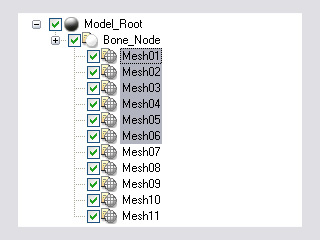
Press and hold the Ctrl key on your keyboard.
Click on the nodes you want to adjust.
Release the Ctrl key.
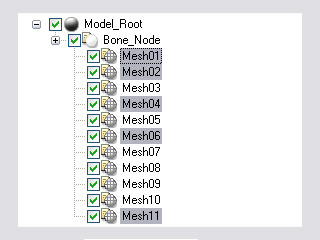
Click the Select All button to select all the nodes in the scene tree.
Click the Select None button to deselect all nodes.
Click the Invert button to deselect the currently-selected nodes and select other nodes.
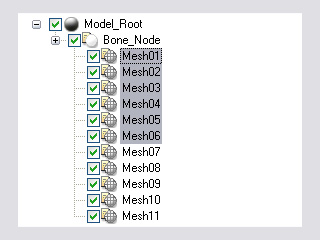
|
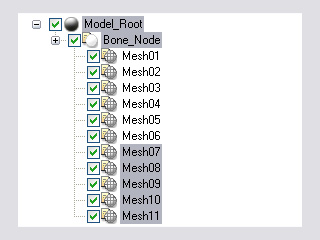
|
|
Nodes Selected |
Invert the selection |