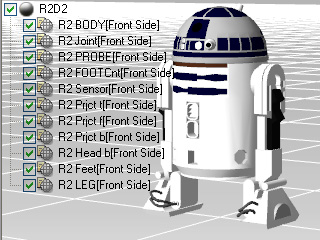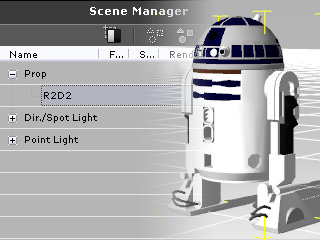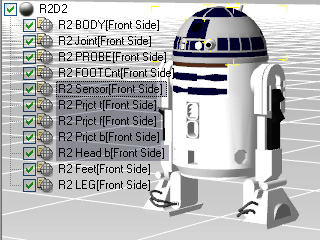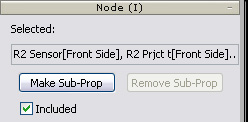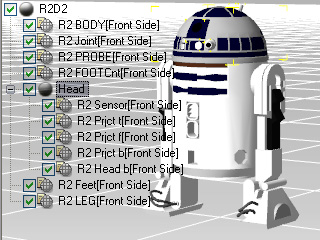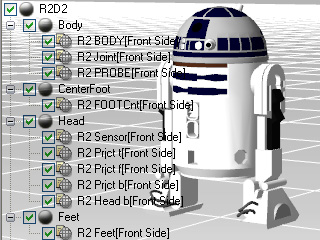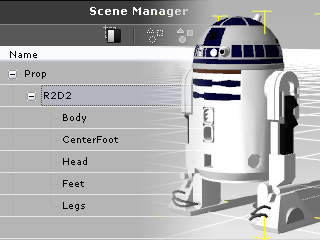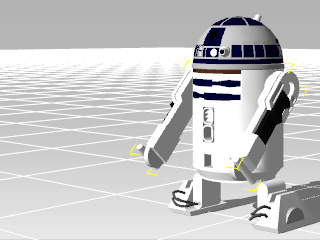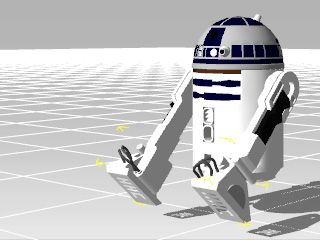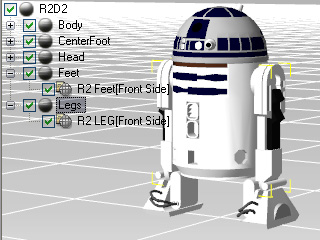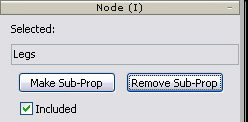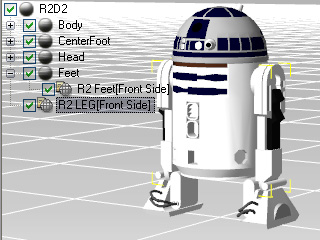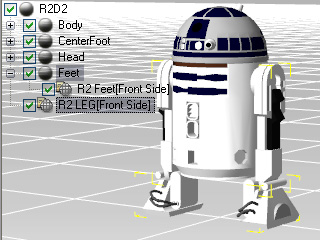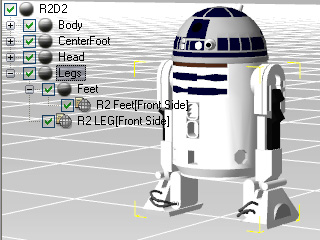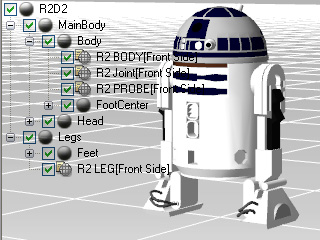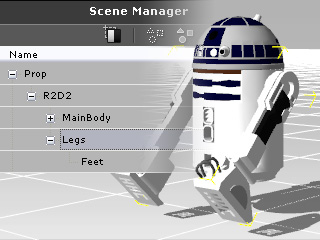Making and Removing Sub-Prop
If you simply export a model composed of multiple mesh nodes, then it appears as one single object in
iClone.
However, once you turn one or more nodes into Sub-Props, you can further access and animate them in
iClone.
After you make a Sub-Prop from one or more mesh nodes, you can rotate, move, and scale it in 3DXchange.
You may also use it to test the
pivot setting.
Video Tutorial
Making a Sub-Prop
-
Load a model with multiple mesh nodes. Export (Ctrl + E) it directly without any modification as an iClone prop.
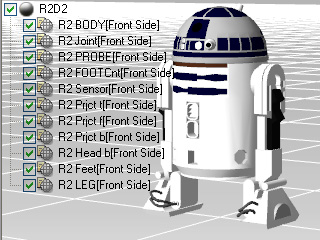
|
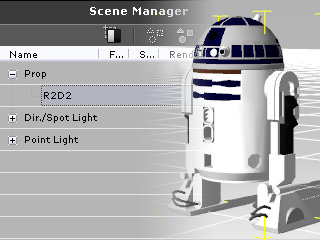
|
|
Export unmodified prop
|
One-piece prop without sub node in iClone
|
-
Select one or more nodes that you wish to show in the iClone Scene Manager .
Please note that the nodes you selected must be under a same parent and
in the same level in the node hierarchy.
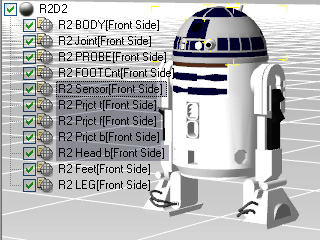
-
Click the Make Sub-Prop button in the Node Section.
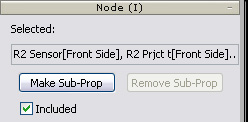
-
Optionally, rename the newly generated
parent node.
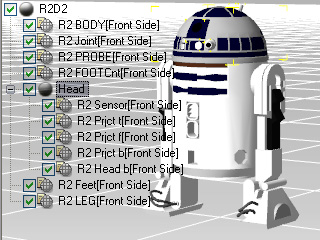
-
Repeat step 2 to step 4 until all the mesh nodes, that can be transformed in iClone, are put into sub nodes.
(Please note that you may need to modify the
location of the pivot for each root node.)
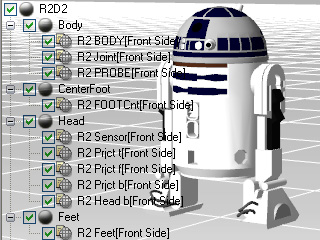
|

|
|
Root and Sub-Prop nodes generated
|
Manipulate the root or Sub-Prop nodes
|
-
Export (Ctrl + E) the whole model as an iClone prop.
-
Load the prop in iClone and you may adjust the transform data of
the parent node.
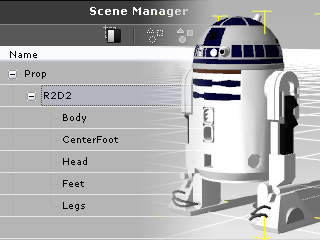
Removing Sub-Prop
The nodes are now all at the same level in the structure. Transforming related nodes (feet and legs in the example) can be
difficult as you must adjust them one by one to get the correct
result.
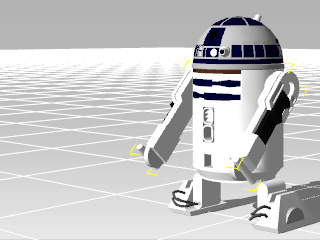
|
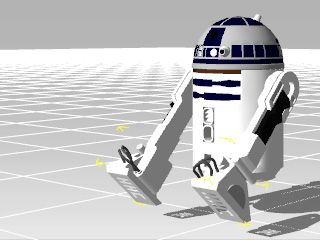
|
|
Legs node transformed
|
Feet must be rotated and relocated
|
Re-organizing the structure can save a lot of time with this issue.
-
Select the parent node you want to remove.
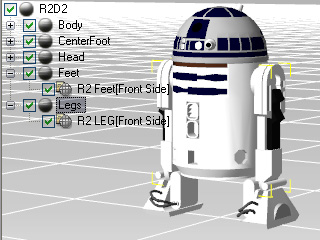
-
Click the Remove Sub-Prop button.
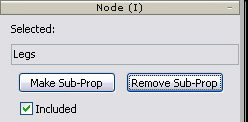
-
The node will be removed and its child node will be ungrouped and moved up one level.
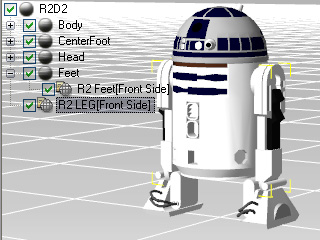
-
Repeat the Add Sub-Prop method to re-arrange the structure.
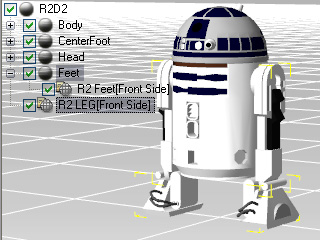
|
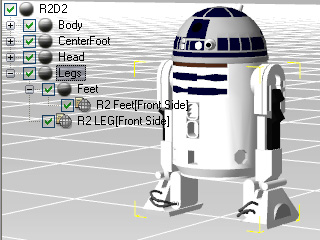
|
|
Select nodes for combining into one sub prop
|
Re-arranged
|
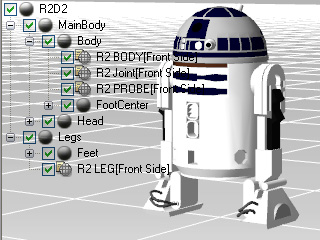
|
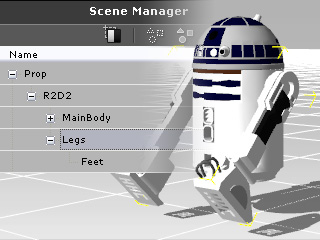
|
|
The entire structure is re-arranged
|
Easier transforming in iClone
|
Note:
-
The Make Sub-Prop feature is disabled if the
imported model is bone-skinned or the selected mesh node is excluded.
-
Each created parent node allows you to change the position and orientation of its pivot for better modification of the transformation.