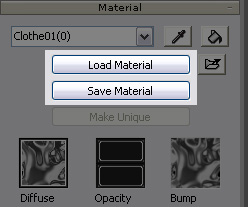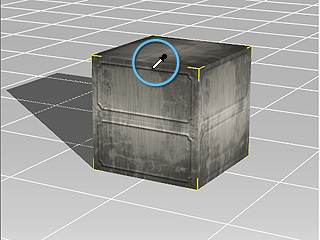Load and Save Materials
Material settings and textures can both be saved as a material file, and
loaded back into the meshes in 3DXchange.
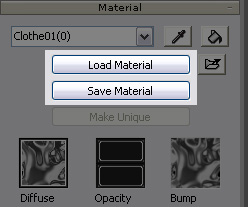
Load Material
-
Select the target mesh node for material change.
-
Click the Load Material button and browse the material in Windows Explorer.
-
iClone provides a material library in which templates, with texture settings, are
optimized and ready for use.
The extension for material templates is .iMtl. (You may find them in
C:\Documents and Settings\All Users\Documents\Reallusion\Template\iClone 4 Template\iClone Template\Materials Lib)
-
Alternatively, click the Explore  button to open the
material library folder.
button to open the
material library folder.
-
Switch the display mode to view thumbnail images for material
templates. For applying a material, drag the selected material template file and drop onto a target
node in 3DXchange.


Save Material
Once you save modified material settings as new material template, then they can be used repetitively.
Save as Material Template
-
Use the
Pick tool to pick the material
from where you want to save the texture settings as a material template.
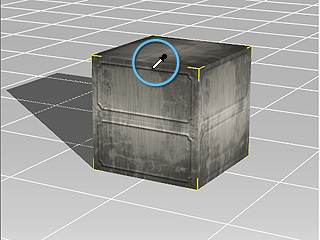
-
Click Save Material button.
-
Browse the destination folder to store the template.
What is saved in a Material Template?
Affect All Materials
When an mesh contains multiple material IDs, it may be difficult to
individually adjust their texture settings. 3DXchange provides a feature for you to change
all of them at the same time.
-
In the Select Material drop-down list, pick any material to modify.
-
Modify the parameters: Diffuse Color, Ambient Color, Specular Color,
Opacity, Self-illumination, Specular and Glossiness.
(For more information about the effects of these settings, please refer to the
Modifying Texture Settings - Advanced
section.)
-
Check the Affect All Materials to apply these settings to all the materials
on the list.

|

|

|
|
The initial appearance of the mesh.
|
One of the materials is modified.
Diffuse Color: Blue
Ambient Color: Dark Blue
Affect All Materials: Unchecked
|
Affect All Materials: checked.
|
 button to open the
material library folder.
button to open the
material library folder.