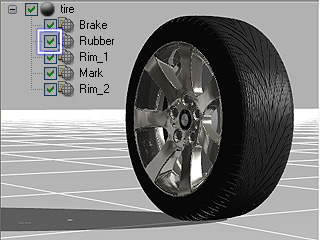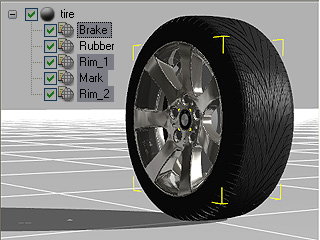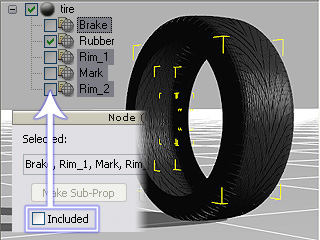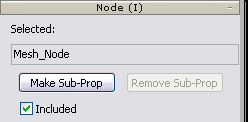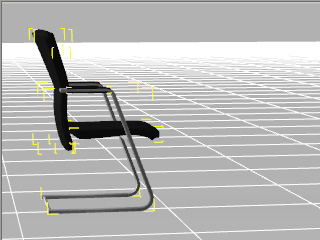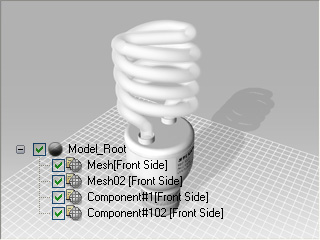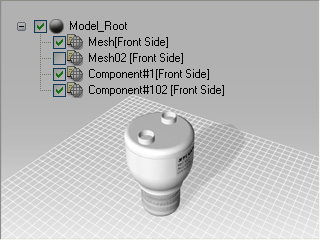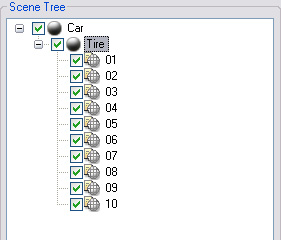Including and Excluding Mesh Nodes
Usually after importing 3D model files, you sometimes export all the nodes in the scene as an entity to be
further edited in iClone. However, you may want to export specific parts of the nodes
in order to disassemble the objects and
transform them in iClone as separate objects, without influencing the other fixed parts of the nodes.
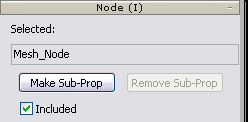
How to include/exclude nodes?
Video Tutorial
When you use 3DXchange to convert a model, you actually convert the model's included mesh nodes into
a new iClone
compatible avatar or prop. There are two methods to
include or exclude mesh nodes
-
In the Scene Tree, enable the box beside the name of the mesh to include it.
To exclude it, just disable the box.
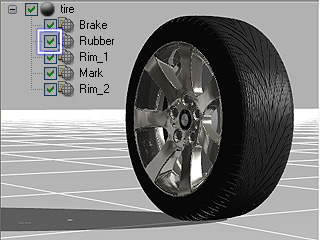
|

|
|
Included
|
Excluded
|
-
Select one or more nodes and enable/disable the
Included box from the Node section in order to include or exclude these nodes altogether.
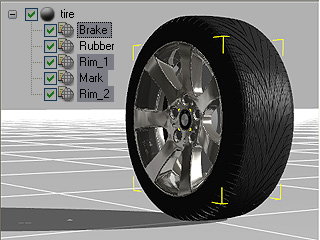
|
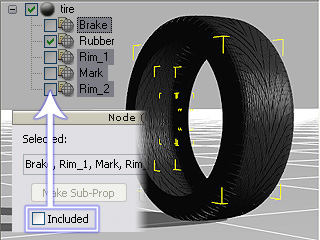
|
|
Included
|
Excluded
|
To show nodes for export:
Combine with the Select method, you may use the
Include feature to show/hide the node for
review before exporting.
-
Press the Q key to toggle the Select Object mode.
-
Select nodes for export.

-
Click the Invert button.
-
Disable the Included box so you may show only the wanted mesh nodes.
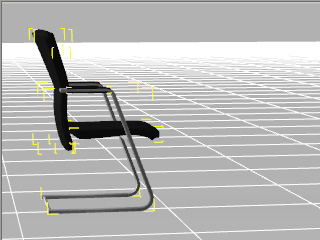
To export specific parts of the nodes:
-
Import a 3D model file.
All the nodes in the scene tree are included by default.
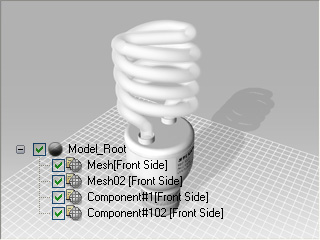
-
In the scene tree, disable the boxes (exclude), on the left side of the nodes, that you DO NOT wish to export.
(You will then see the excluded nodes disappear from the 3D viewer,
as these nodes will be excluded from exporting)
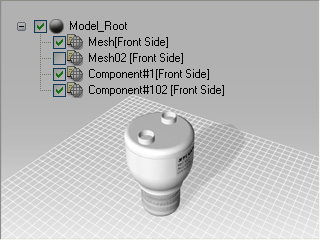
-
Export (Ctrl + E) the included nodes as a prop (.iProp).
-
Apply the prop from the prop custom library of iClone.

Result in iClone
Use the Include Feature for Quick-Reviewing
-
You may use the Included feature to show/hide the specific nodes
in order to quickly review
the selected results.

|

|
|
Select nodes
|
Exclude the nodes to review the selected results.
|
-
If you disable the including box of the root node or sub-prop node, then the child nodes will be excluded as well.
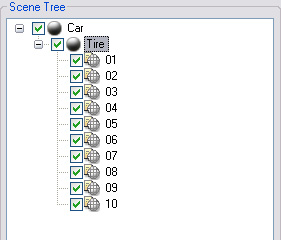
|

|
|
Root node (Sub-Prop node) included
|
Root node (Sub-Prop node) excluded
|
Note: