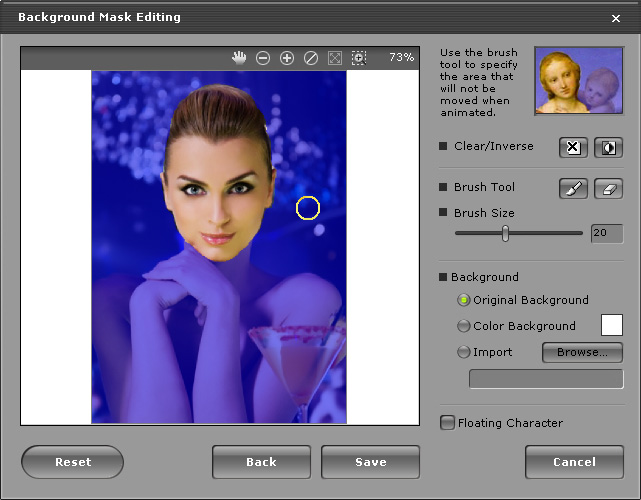
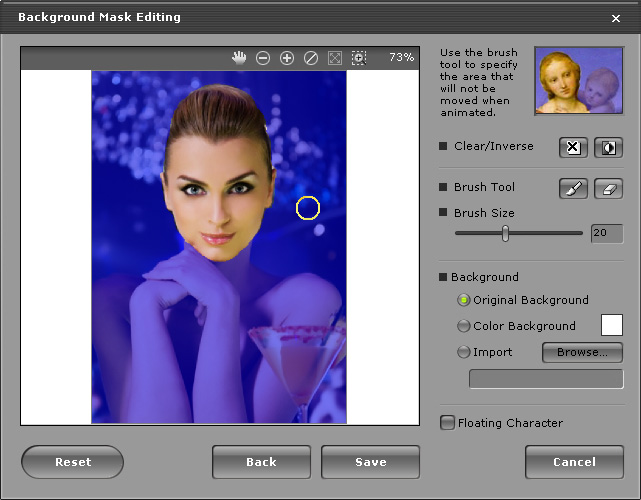
Click Clear
 to delete the background mask.
to delete the background mask.
Click Inverse
 to invert the background mask area. The area that was previously
selected as the background mask is now used for animation whereas the
previously animated area is converted into the background mask area.
to invert the background mask area. The area that was previously
selected as the background mask is now used for animation whereas the
previously animated area is converted into the background mask area.
Click Increase
 if you want to enlarge the background area or add more parts to it.
Click Decrease
if you want to enlarge the background area or add more parts to it.
Click Decrease
 to erase parts of the background mask.
to erase parts of the background mask.
Adjust the Brush Size slider to increase or decrease the size of the brush tool.
Check Original Background if you want to leave the background unchanged.
Check Color Background to use the specified color as the background color.
Check Import to choose your own background image. Click Browse to specify the name and location of the image.
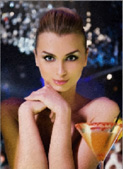
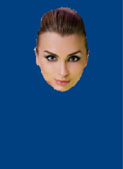
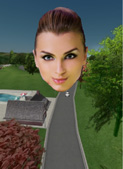
Original
BackgroundColor Background
Import
Check the Floating Character box if you intend to have the avatar be able to move around the preview window.
Click Save button to store the custom avatar in My Avatars library. Please refer to Selecting an Avatar for more information.