Launch Live! Cam Avatar before using IM applications.
Make sure that you have already logged onto your instant-messaging application.
Click Tools/Options... to open the option dialog box.
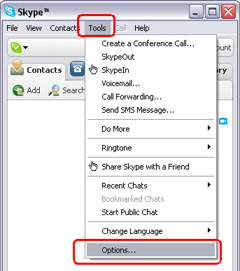
Select the Sound Devices and set the Audio In to Live!
Cam Virtual.
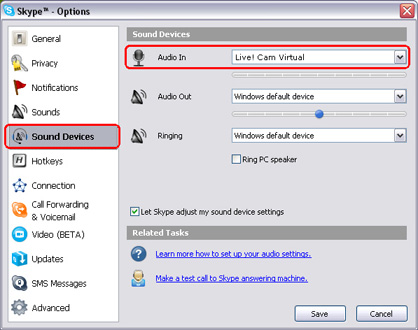
Select the Video and set the Select webcam to Live! Cam
Virtual.
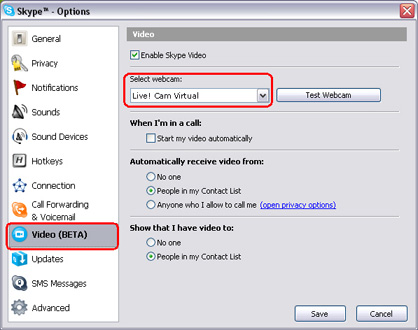
Click Save button. Your messenger then receives its audio and video sources from Live! Cam Avatar.