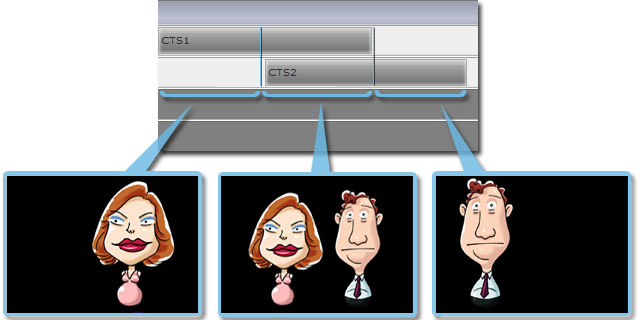Switch to the Stage panel on the Script page.
Click the Camera Editor  button to invoke the panel.
button to invoke the panel.
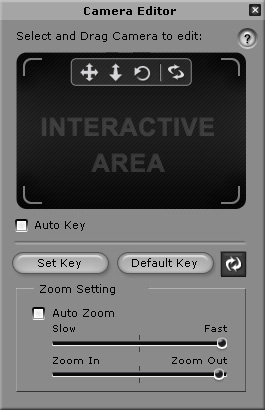
-
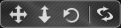 : Select one or more of the three buttons on the left and
drag in the Interactive Area to Pan, Zoom and
Rotate the camera. Click the right-most button to deselect all tools.
: Select one or more of the three buttons on the left and
drag in the Interactive Area to Pan, Zoom and
Rotate the camera. Click the right-most button to deselect all tools.
-
Click the Default Key button to initialize the position and angle of the camera to the origin.
-
Click the Resume button to abort any adjustments that were made since the Set Key button was last clicked.
If you are satisfied with the camera effect, click the Set Key button to add a new key into the camera track.
You may check the Auto Key checkbox so each camera move you make will automatically overwrite the data of the current camera key.