Click the  button
to open the menu.
Alternatively, you may right click on any one of the timeline's track titles to show the menu.
button
to open the menu.
Alternatively, you may right click on any one of the timeline's track titles to show the menu.
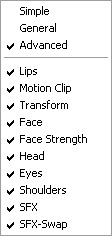
You may display or hide tracks to have a better view for editing.
Click the  button
to open the menu.
Alternatively, you may right click on any one of the timeline's track titles to show the menu.
button
to open the menu.
Alternatively, you may right click on any one of the timeline's track titles to show the menu.
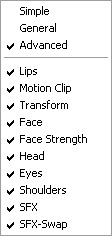
Select a pre-defined mode for displaying: Simple, General, or Advanced.
Simple Mode: Display Voice and Motion Clip tracks only.
General Mode: Display Voice, Motion Clip, Face, Transform, Eyes, and front SFX tracks.
Advanced Mode: Display all tracks.
Alternatively, you may check the tracks in the list to customize the appearance of your timeline.
You can view the complete script or enlarge portions of the timeline using the viewing tools as follows:
Click the Zoom In
![]() button to zoom in and view smaller parts of the script in more detail.
This is useful if you want to use a wide range of facial expressions
for different words of the script.
button to zoom in and view smaller parts of the script in more detail.
This is useful if you want to use a wide range of facial expressions
for different words of the script.
Click the Zoom Out
![]() button to zoom out and view a larger portion of the script.
button to zoom out and view a larger portion of the script.
Click the Zoom Out Full
![]() button to zoom out and view the complete script in the sequence window.
button to zoom out and view the complete script in the sequence window.
Click the Zoom to Selection
![]() button to zoom in on the selected area of the timeline.
button to zoom in on the selected area of the timeline.