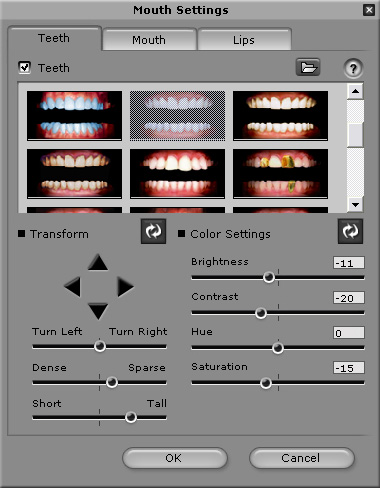Check the Teeth checkbox if you want to add teeth to the mouth.
If you want to use any of the virtual teeth available from the teeth templates, select a set of teeth from the gallery. The new teeth are immediately displayed in the preview window.
To set the size of the teeth, use the Scale feature. Move the Dense/Sparse slider to adjust the width of the teeth. Move the Short/Tall slider to adjust the height of the teeth.
To specify the position of the teeth in the mouth, use the Transform
feature. Click the
 /
/
 /
/
 /
/
 arrows to move the teeth. Click the Resume button
to clear the displacement settings and start adjusting again.
arrows to move the teeth. Click the Resume button
to clear the displacement settings and start adjusting again.
Use the Turn Left/Turn Right slider to rotate the teeth to match the angle of the mouth.
Use the Color Settings feature to choose the color of the teeth. Move the Brightness, Contrast, Hue, and Saturation sliders to adjust the teeth color. Alternatively, enter a number in the boxes next to the slider bar to change the parameter value. Click the Resume button to clear the color settings and start adjusting again.
Click the OK button when done.
|
Note: |
|