 button
in the Model page to add virtual eyes.
button
in the Model page to add virtual eyes.
You can replace the original eyes of your model with virtual eyes for
a more exotic effect. With a virtual Eyeball, the model can look around the environment as
he/she speaks. You may adjust the size of the irises to endow the model with different characteristics such as
romantic, profound depth, evil or dullness. CrazyTalk contains a gallery with various eye templates
with different irises styles which are suitable for animals, humans, 2D comic or 3D animation characters.
Click the Eye Settings
 button
in the Model page to add virtual eyes.
button
in the Model page to add virtual eyes.
After applying an eye template, you may wish to fine tune the appearance of the eyeballs.
Select the Modify radio button.
Choose the Eyeball tab.
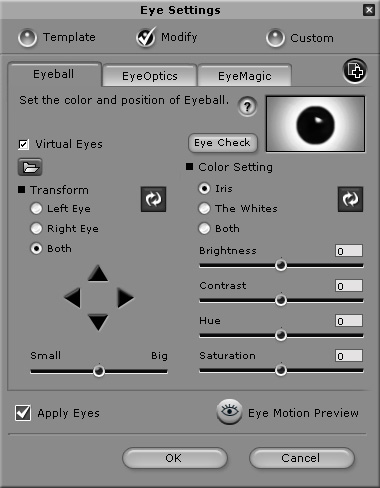
Uncheck the Virtual Eyes box if you want to retain the original eyes in the image but wish to use the EyeMagic effects.

|

|
|
Virtual Eyes OFF |
Virtual Eyes ON |
Click and keep the Eye Check button pressed to compare the original eyes with the virtual eyes. Use it as a guide to fine tune the eyes for natural results.
To set the position of the eyeballs, use the Transform feature. Click the
 /
/
 /
/
 /
/
 arrows to move the eyeballs after selecting the Left Eye,
Right Eye or Both option. Click
the Resume button to clear your
displacement settings and start adjusting again.
arrows to move the eyeballs after selecting the Left Eye,
Right Eye or Both option. Click
the Resume button to clear your
displacement settings and start adjusting again.
Use the Size slider to adjust the size of the eyeballs.

|

|
|
Big Eyeballs |
Small Eyeballs |
Use the Color Setting feature to adjust the color of the eyes. Select the Iris, The Whites, or Both option to select which part of the eye you want to modify. Use the Brightness, Contrast, Hue and Saturation sliders to adjust the eye color. Alternatively, enter a number in the boxes next to the sliders to change a parameter. Changes you make can be seen immediately in the image window. Accurately match the darkness of the virtual eyes with the darkness of the original eyes. Click the Resume button to clear your color settings and start adjusting again.

|

|
|
Iris Color Modified |
The White Modified |