Select the Custom tab in the project gallery.
Pick the target folder.
Click the Add
 button to save the current project.
button to save the current project.
Please load an image and (optionally) modify the script for the model before saving.
Select the Custom tab in the project gallery.
Pick the target folder.
Click the Add
 button to save the current project.
button to save the current project.
Click the  button anytime on any page. The Save As Project File
dialogue will appear.
button anytime on any page. The Save As Project File
dialogue will appear.

Specify the name for the file, select the desired folder and click Save.
|
Note: |
|
If you click the Save Project Opening and saving (with the Ctrl key pressed down) one project file repetitively will cause the quality of the model to decrease since CrazyTalk opens the project in BMP format but saves with JPEG technology.
You may create subfolders under the Project or Desktop
by clicking the
CrazyTalk prompts you whether you want to save the unused script clips in the disabled character tracks on the stage. If you decide to save them, the clips can be reused when another model is added. This will cause the file size increase however. 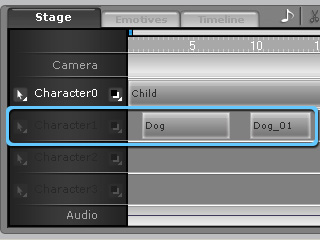
|