
Multi-Layer Recording
Creating motion clips with Puppeteering Panel can be easier with the
multi-layer recording concept.
-
Click Zoom in  till the desired partial sequence
for creating a motion clip fits the timeline. This ensures the length from each layer recording
remains the same.
till the desired partial sequence
for creating a motion clip fits the timeline. This ensures the length from each layer recording
remains the same.
-
Click the Puppeteering 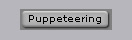 button.
button.
-
You may optionally utilize any one preset in the
Full Face Control.
-
Click Preview
 and press Space key to start previewing.
The cursor will automatically locate to the center of CrazyTalk window.
and press Space key to start previewing.
The cursor will automatically locate to the center of CrazyTalk window.
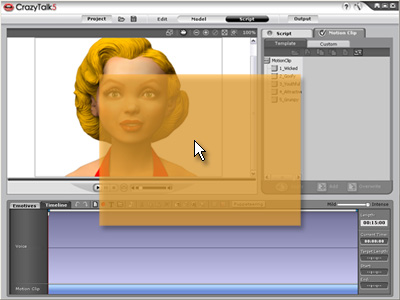
The Mouse Interactive Area for Puppeteering
-
Move your mouse to puppeteer your model. Press Space key again to stop
previewing.
-
Click Record
 button
and press Space key to start recording the motion
puppeteered by your mouse. (Press Enter key to start half-speed recording mode)
button
and press Space key to start recording the motion
puppeteered by your mouse. (Press Enter key to start half-speed recording mode)
-
Repeat step 3 to step 6 till you are satisfied with the result expression
of the model. The
effects will be blended layer by layer to the motion clip for each
recording.
 till the desired partial sequence
for creating a motion clip fits the timeline. This ensures the length from each layer recording
remains the same.
till the desired partial sequence
for creating a motion clip fits the timeline. This ensures the length from each layer recording
remains the same.
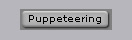 button.
button.
 and press Space key to start previewing.
The cursor will automatically locate to the center of CrazyTalk window.
and press Space key to start previewing.
The cursor will automatically locate to the center of CrazyTalk window.
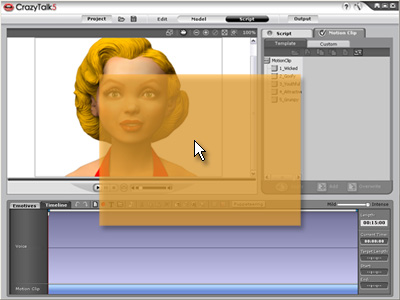
 button
and press Space key to start recording the motion
puppeteered by your mouse. (Press Enter key to start half-speed recording mode)
button
and press Space key to start recording the motion
puppeteered by your mouse. (Press Enter key to start half-speed recording mode)