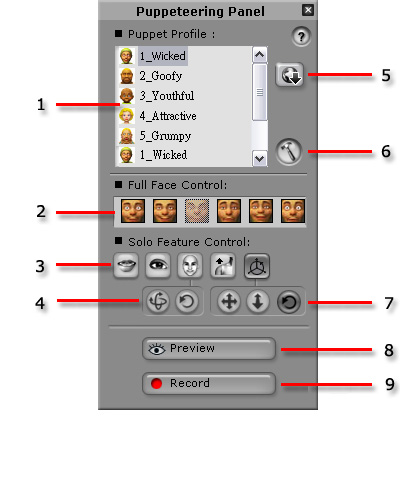
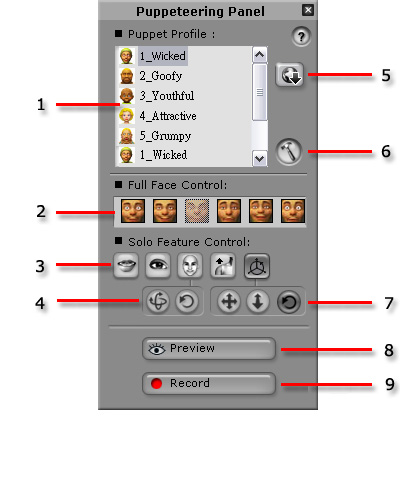
|
1. Puppet Profile |
Select one of the built-in profiles with different personality from the list. Each profile contains various expressions. |
|
2. Full Face Control |
Select one of the expressions possessing built-in weights of the movements of the facial features. |
|
3. Solo Feature Control |
Select the desired features to covert the changes of them into motion clips automatically during recording. |
|
4. Add Head Motion Clip |
Automatically convert the changes of the rotation/tilt of the head into motion clips during recording. |
|
5. Add From Web |
Direct to our content store on the web page for purchasing more profiles. |
|
6. Settings |
Click to invoke the Puppeteering Settings panel. |
|
7. Add Camera Motion Clip |
Automatically convert the changes of the pan/zoom/rotation of the camera into motion clips during recording. |
|
8. Preview |
Click and press Space key to preview the motion expression triggered by your device (the Mouse, by default). |
|
9. Record |
Click and press Space key to start recording a motion clip; Press Enter key to start half-speed recording mode. Move your mouse to drive the motion expression during the recording, keys will be automatically inserted into the timeline. |