
When setting a CrazyTalk Animator scene, it may be useful to draw a grid for a reference. Please note that these settings apply both to the working area in the Front View and to the 3D View modes.

If you want to show the grid in the working area, then you may check the Show Grid box, or press Ctrl + G to toggle the grid.

|

|
|
Grid Off |
Grid On |
Your can change the color of the grid by using the color picker.

|

|
|
The default grid color. |
The grid color changes to purple. |
You may also change the Grid Spacing value to decide the size of the grid cell .
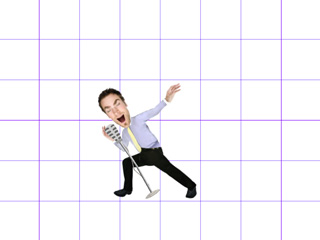
|

|
|
The grid spacing = 50 |
The grid spacing = 10 |
The Gird Size decides the number of the grid cells on both sides of the gird.

|

|
|
Grid size = 1 |
Grid size = 2 |
Check the Snap to Grid box so that your objects always snap to the intersecting points on the floor grid when they are manipulated by the Move tool.

|

|
|
Snap Grid = OFF |
Snap Grid = ON |
You may check the Angle Snap box and define an angle that your objects will snap to when they are manipulated by the Rotate tool. They will rotate by the specified angle each time.

|
|
Angle Snap= 45 |