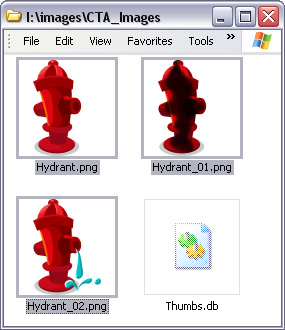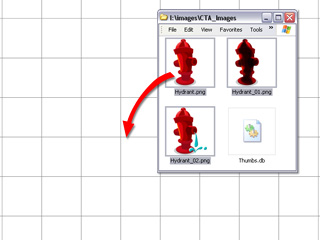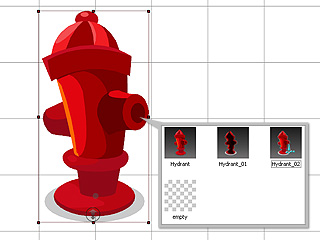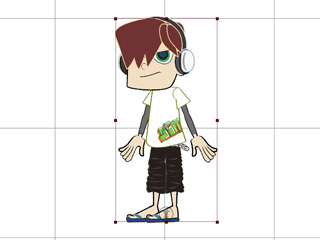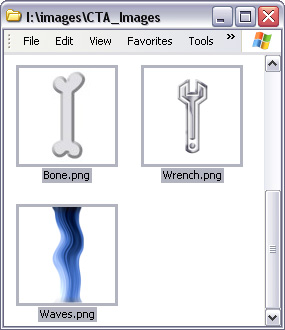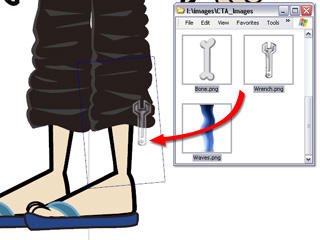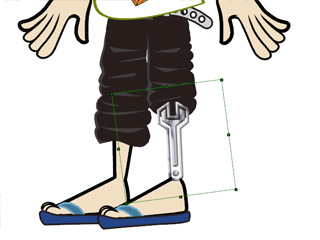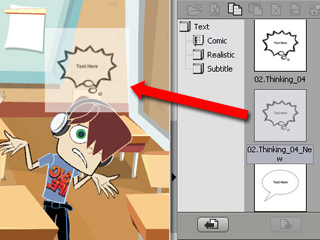
The Supported file types:
- Image: BMP, JPG, TGA, PNG, Gif, SWF.
- Video: AVI, WMV, RM, MP4 for PC, Mpeg, FLV.
- Others (Transparent Videos): iWidget, popVideo.
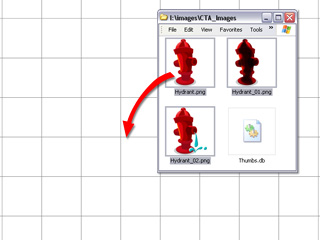
CrazyTalk Animator provides several drag and drop methods to accelerate the building of your scene.
Please refer to the Drag and Drop Table section for more information about the drag and drop behavior in CrazyTalk Animator.
Adding objects including; characters, props, image layers, effects, texts and backgrounds, can all be done by drag-and-dropping from different sources.
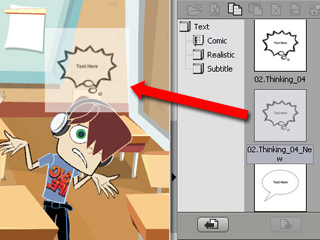
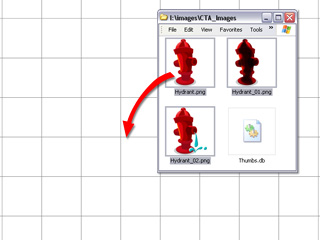
You are able to drag and drop any template from the Animation libraries (Motion, Face, Perform and Action Menu) to any character instead of selecting the template and clicking the Apply button.
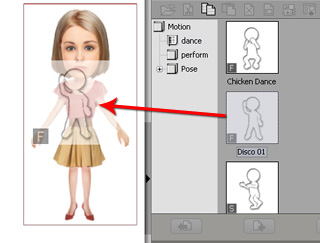
|
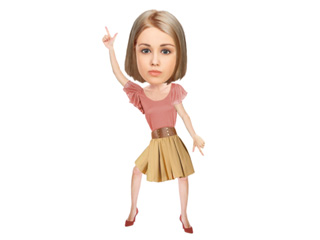
|
|
Drag and drop a motion template onto the |
The character will start the motion. |
|
Note: You may also drag and drop from a folder to have the same results. |
|
When you select a character and switch to the Character Composer mode, then you can drag and drop any props onto any body parts. CrazyTalk Animator will automatically attach the prop to the body part.
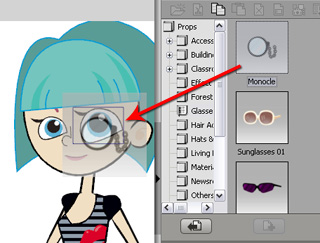
|
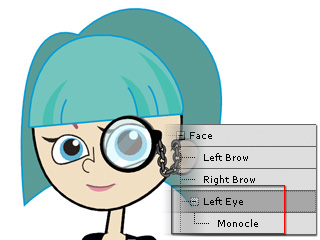
|
|
Drag and drop a prop onto the character. |
The prop instantly attaches to the body part. |
|
Note: You may also drag and drop from a folder to have the same result. |
|
You can drag and drop one or more assets, from the Content Manager, into your desired folder to create your a custom library collection.
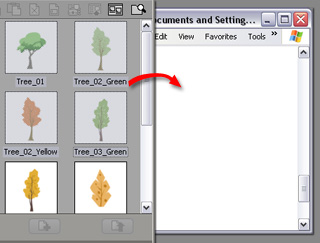
|
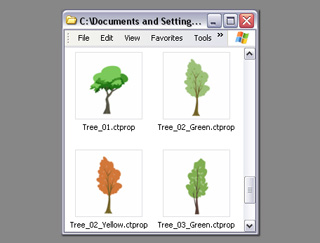
|
|
Drag and drop assets from |
Build a custom library collection. |
CrazyTalk Animator also provides a feature for you to create props with compound elements. You may also convert multiple images into target object elements.