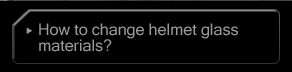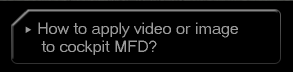| |
| •Hints and Tips |
| A. Make a realistic shadow in the cockpit |
|
1. Select the Canopy_Glass material and set the opacity value to “0”. |
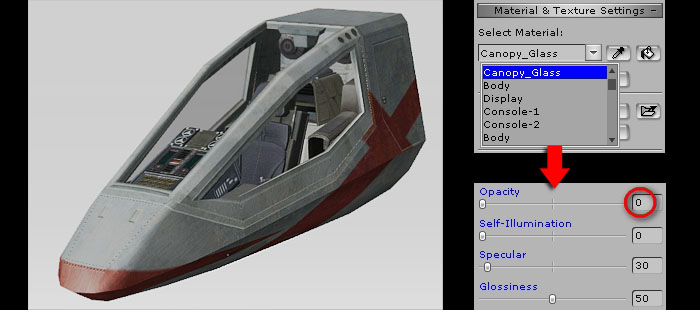 |
|
| |
|
2. Check the check boxes below and select Self-Cast Shadow.
|
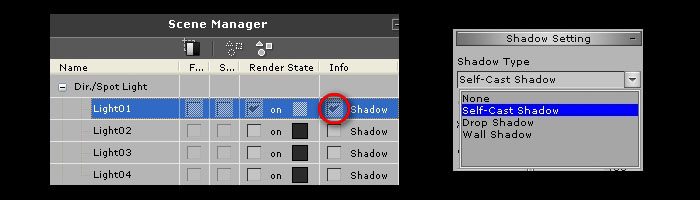 |
| |
|
|
3. A real shadow could be seen inside the cockpit now. |
 |
| |
|
| B. Use attach function to make a new fighter |
|
1. Move the desired component to the main body.
|
 |
| |
|
|
2. Click on the Pick Parent button and then select the main body. |
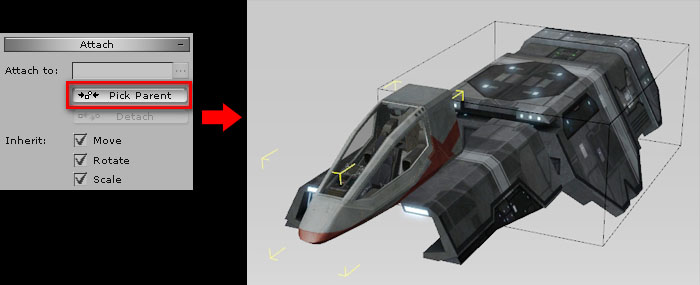 |
| |
|
|
3. Now, you could add this fighter as a new prop.
|
| |
|
| |