| When a weapon is applied, right click on the weapon. If Aim, Open Fire, Cease Fire appears in the menu, it means that this weapon has the three motions of firing. You do not have to apply any other animation. Simply choose Aim, Open Fire, Cease Fire in sequence, and the character will fire naturally. |
|
 |
|
| 1. |
Take SMG Squat_Shoot 02 for example. When the animation is applied to the character, you can see that the character is shooting, but there is no gun fire. |
|
 |
 |
|
| 2. |
Pause here. Right click on the gun and choose Gun Fire 'every time' the gun fires. |
|
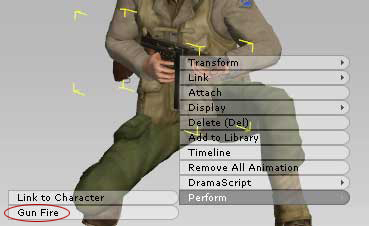 |
 |
|
