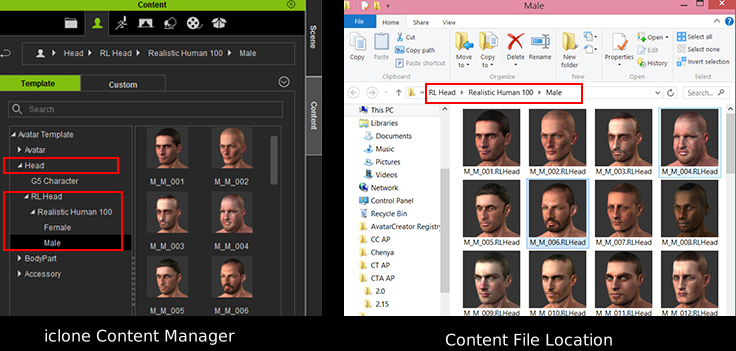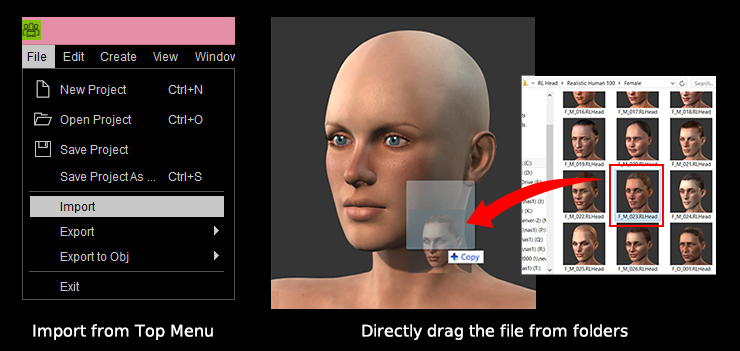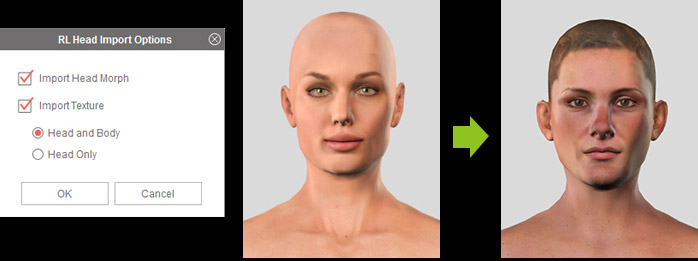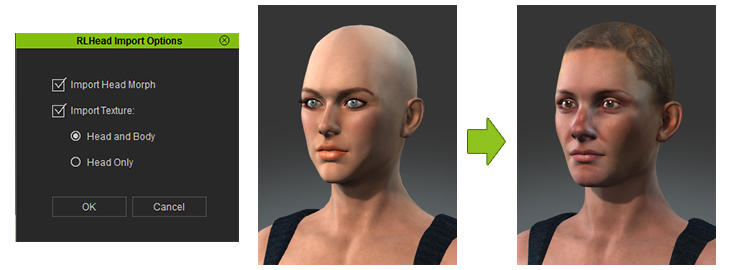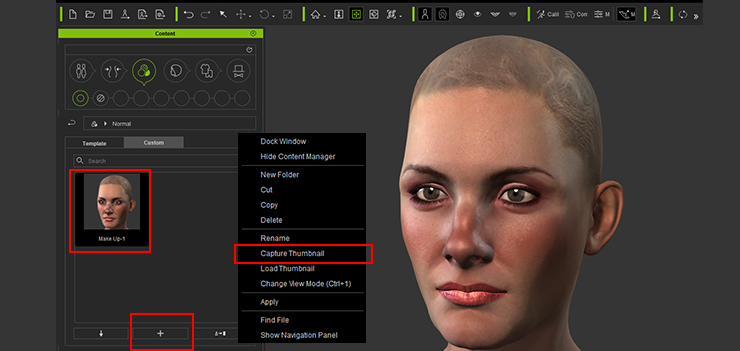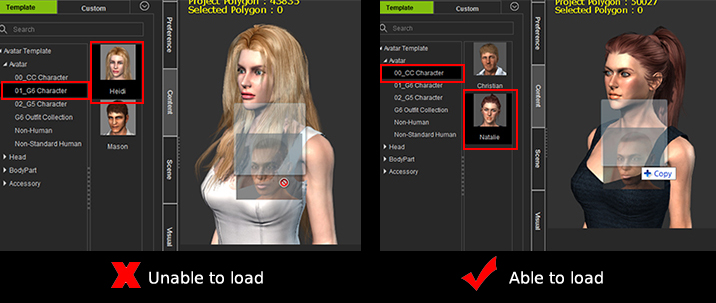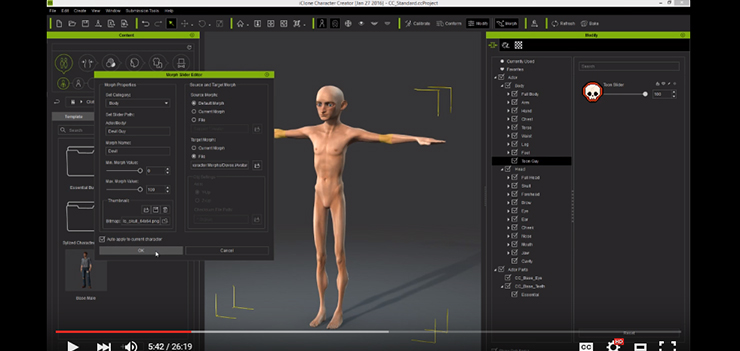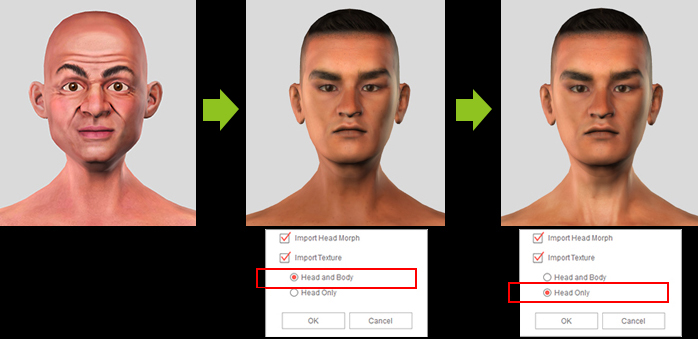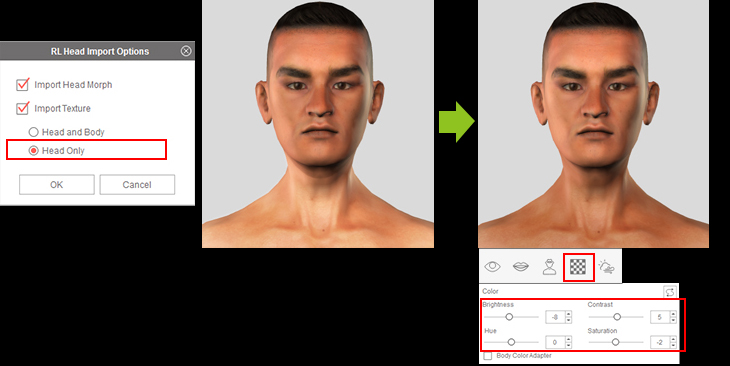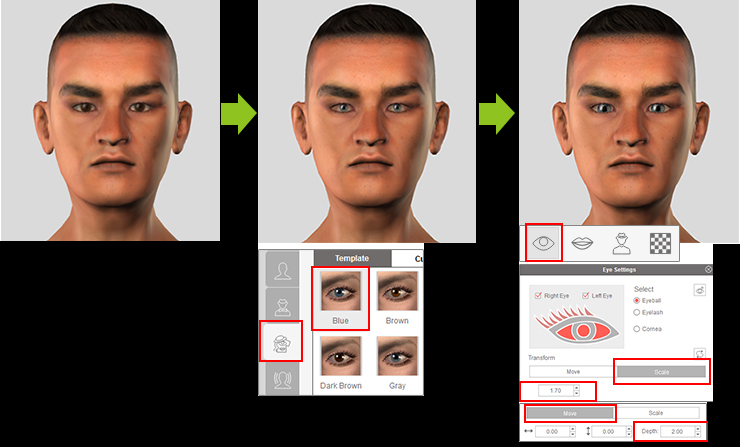Unlike other stylish, hand-crafted Character Creator content packs from Reallusion, these 3D head textures from the Realistic Human 100 Content Pack are especially made with high resolution (up to 2K), real human photos that were licensed from 3D.sk, a famous human photo reference company for 3D artists and game developers.
See the tutorial for basic techniques |
| |
Where to find the content files for Realistic Human 100?
|
|
Required : Character Creator 1.42, iClone 6.42, CrazyTalk 8.02, 3DXchange 6.42 Pipeline if you want to export
For iClone users: go to Content Manager > Template > Realistic Human 100 folder
For Character Creator and CrazyTalk 8 users: so far they will not be showed in the Content Manager, so please go to Reallusion\Shared Templates\RL Head\Realistic Human 100
|
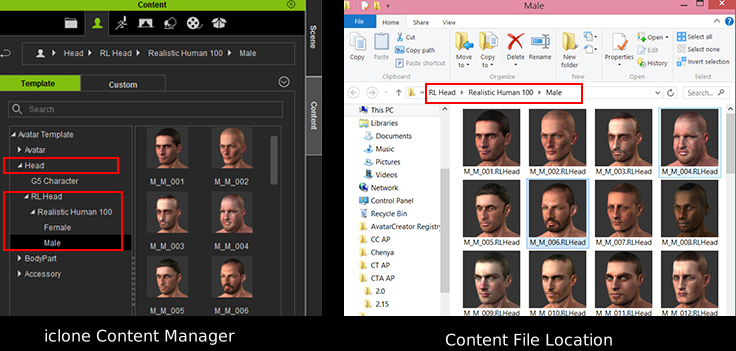 |
| |
How to apply a Universal 3D Head? (Same process for iClone, Character Creator and CrazyTalk 8)
|
|
| 1. First you need to load a character, then you can either import from the Top Menu of the application, or directly drag the file from any external folder. |
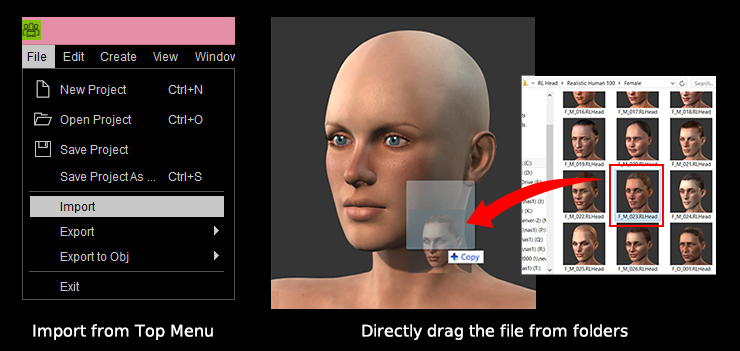 |
| 2. For iClone and CrazyTalk 8 users, you can import head morphs and keep the current result of head and body texture; or import texture for "Head and Body", or "Head Only" to create a whole new looking. |
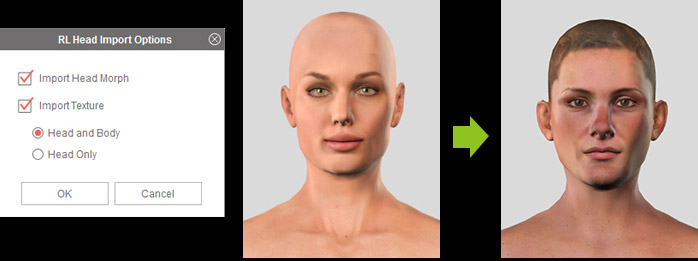 |
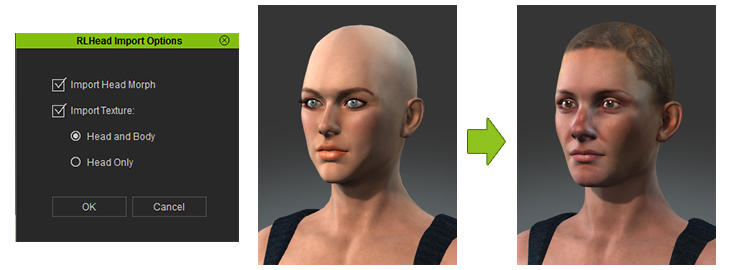 |
| 3. For Character Creator users, advanced options are provided, you can choose to reset a character's appearance, or keep the current appearance settings such like cosmetic. Reset will maintain default settings. |
 |
 |
| |
How to save Skin Preset for further use?
|
|
| Simply click “Add” button in the Content Manager\Skin\Custom to save your skin preset, this is easier for you to do further appearance adjusting. |
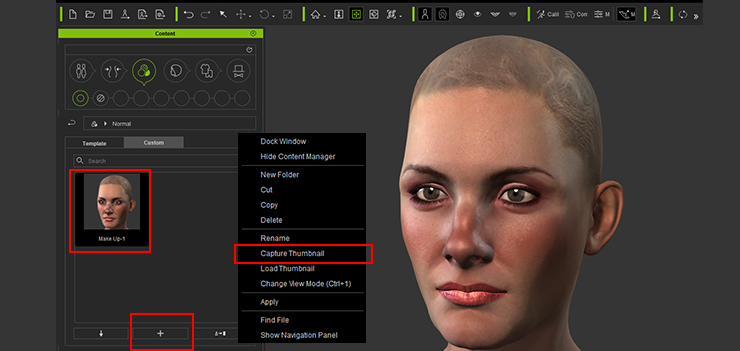 |
| |
Make sure you apply .RLHead to CC character in iClone 6.
|
|
| The new Universal 3D Head format is not compatible with G5 characters or G6 iClone characters, it only works for CC characters in iClone 6.
|
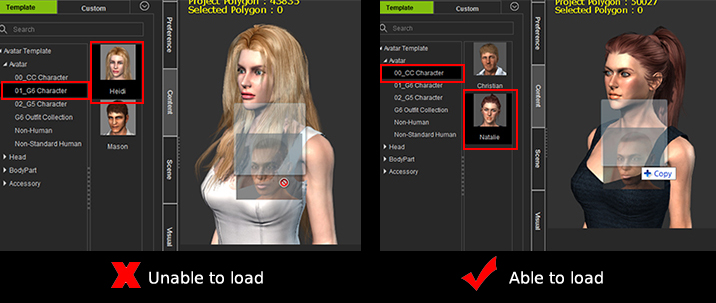 |
|
In order to save your morph to a morph slider, please see the below tutorial starting from second 45:
iClone Character Creator Tutorial – Create Custom Morph Sliders for Stylized 3D Characters in v1.4 |
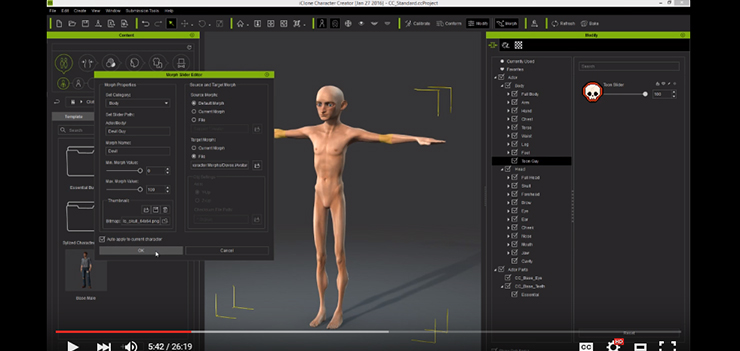 |
| |
Matching the Body Color Tone to Universal 3D Heads
|
|
| 1. The texture color of the current character’s body will be affected when you import the 3D Head, regardless of which option you choose.
|
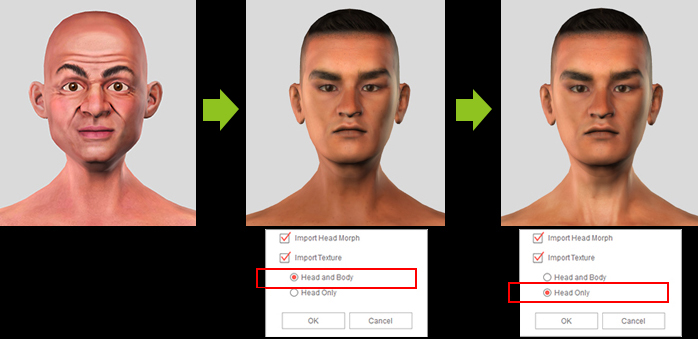 |
| 2. If you want to maintain the original body’s material settings in CT8, then choose “Head Only” and adjust the color sliders in Texture Settings to match the tone of the 3D head.
|
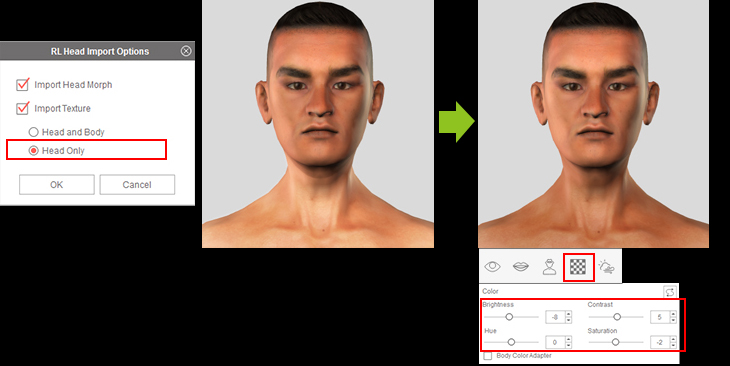 |
| |
Fix Eye Differences when applying to CrazyTalk 8
|
|
| Since CrazyTalk 8 and Character Creator use different eye systems, the size of the iris will be smaller if you apply a CrazyTalk 8 eye content to the RLHead. You may easily fix this problem by adjusting the eye size in CrazyTalk 8 and fine-tuning its eye depth for proper eye location.
|
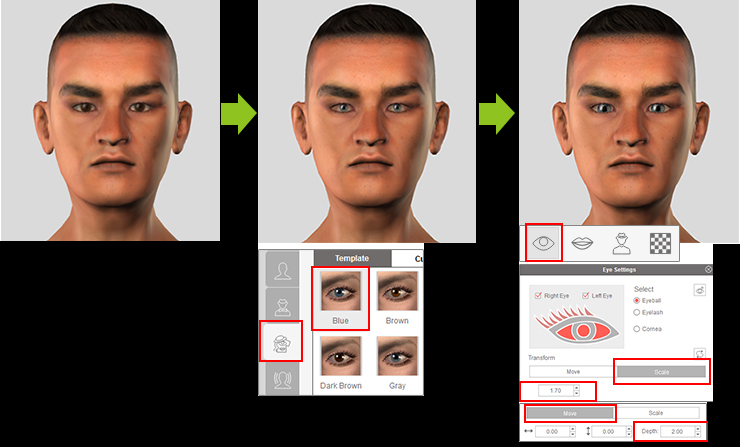 |
|
|
|