| How to create cartoonish atmosphere? |
| There are several skills that you can use by modifying Directional/Spot Lights, Pointed Light and Atmosphere in iClone in order to create toon style atmosphere. We use this Toon Town Night scene as an example to show you how. Once you have set up your scene, you may follow the steps described below to start your atmosphere setting. |
|
| Step 1: Light Setting |
|
| 1 |
Use Light01 to set the key light. Rotate Light01 to the desired angle, and modify the Light Setting as Modify Window P01(including Ambient Light). Remember also to modify the Shadow Setting. (See Modify Window P09) |
|
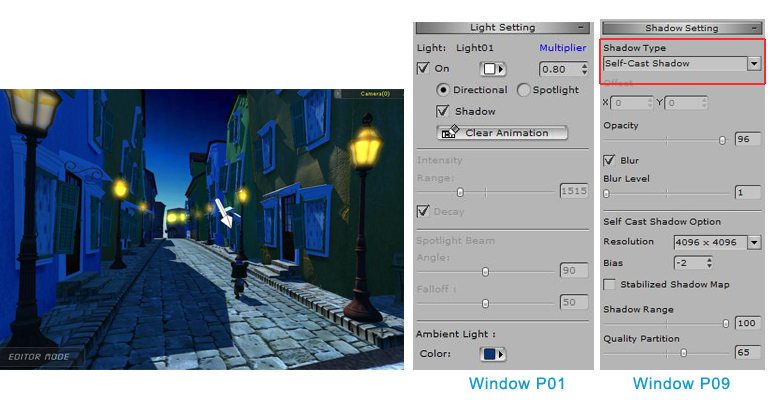 |
|
| 2 |
We need a light to show the reflection of the street lamps, so we use light 02 to do so. Rotate Light 02 to the desired angle, and modify the Light Setting as Modify Window P02. |
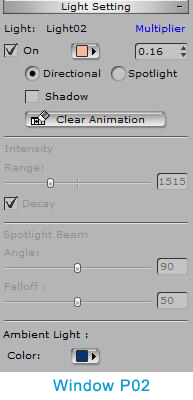 |
|
 |
|
| 3 |
We use Light 03 to create a rim light effect. Rotate Light 03 to the desired angle, and modify the Light Setting as Modify Window P03. |
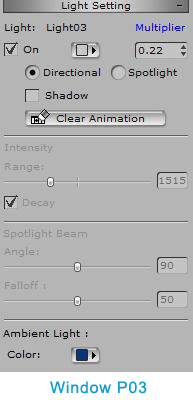 |
|
 |
|
| 4 |
We want to give the entire scene a sense of distance, so we add two point lights at both sides so objects in the front will look lighter. Move Point Light 01 to the desired position, and modify the Point Light 01 Setting as Modify Window P04. Follow the same procedure for Point Light 02(as shown in Modify Window P05). |
|
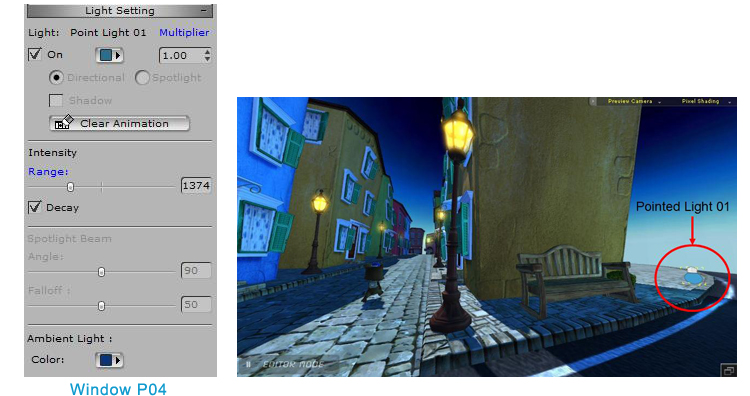 |
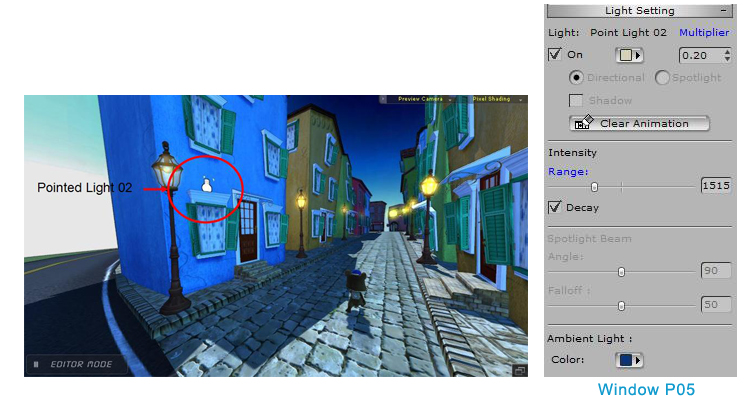 |
| |
| Step 2: Atmosphere Setting |
| In order to create a more magical or dramatic atmosphere for your cartoon scene, you can go to Stage/Atmosphere/Modify to adjust your setting. In this case, we used Fog, HDR Effect and Toon Shader. Use the Modify Window P06/P07/P08 as setting references. |
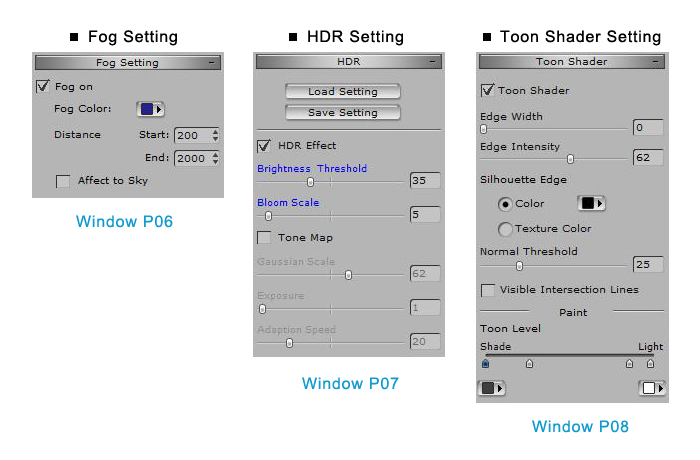 |
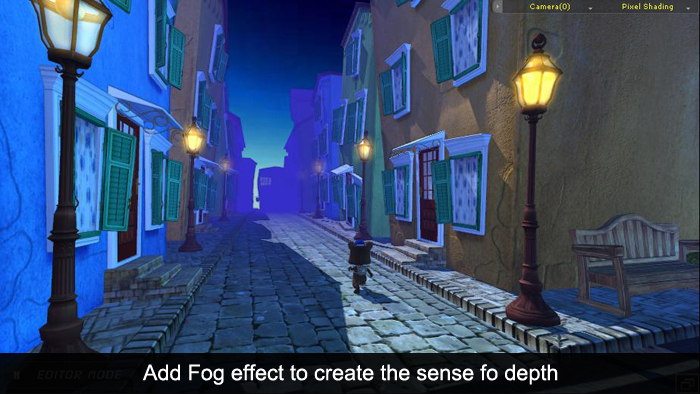 |
 |
| |
| Step 3: Final Touch |
After you set the Toon Shader, you may find the shadow in the scene to be not at the right place.
Use the Directional Light to make the adjustment.
 There are four Atmosphere settings included in City Elements-Toon Town as bonus. They are Toon_Day, Toon_Dusk, Toon_Night and Toon_Toon Shader. Use them as templates to create different toon styles for you projects.
There are four Atmosphere settings included in City Elements-Toon Town as bonus. They are Toon_Day, Toon_Dusk, Toon_Night and Toon_Toon Shader. Use them as templates to create different toon styles for you projects.
|
|
|
Top
|
|

