|
This useful pack includes 33 ready-to-use animated projects that easily allow you to customize the various scene elements as desired, export them in PNG or GIF format, and insert them into your Powerpoint or Keynote presentation. Check out the tips below to leran how to play around with layers and text editing to open up all sorts of possibilities for your animation. |
| |
Placing Objects Between Body Parts |
|
|
Normally, objects cannot be placed between the different layers of a character. They are restricted to being in front or behind. |
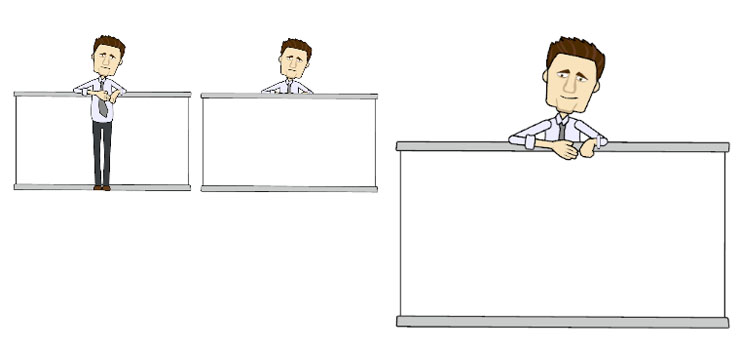 |
| 1. Import in two characters that are exactly the same, only with each one missing different body parts. In this example, one character only has a head, arm and hands, while the other one only has a single upper torso. By placing the object between the two characters, you can get the result you're looking for. |
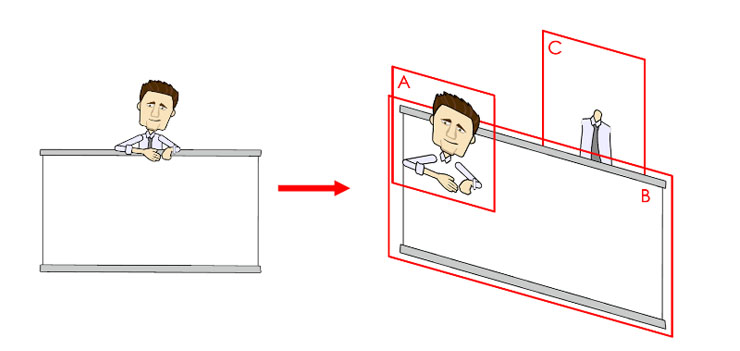 |
| 2. These 2 characters have the same motion and clothes. If you want to change the clothes or simply adjust a motion, remember that you'll need to do it for both incomplete characters to keep them in unison. Enter the Character Composer, then change the Upper or Head as desired. Then delete the parts that are not showing. |
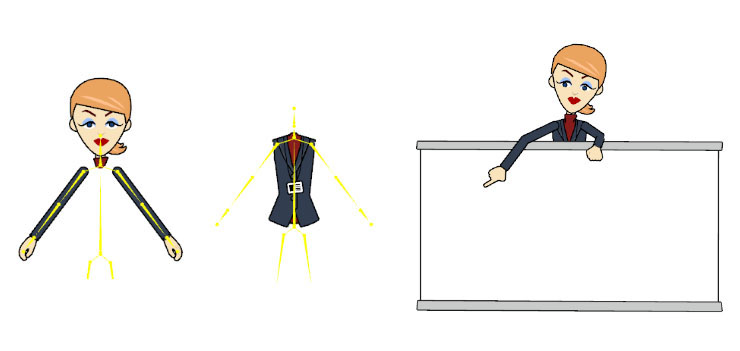 |
|
| 1. Here we want to take the coffee pot and pour coffee into a cup. To do this, let's first create 2 separate coffee pots, but place the first one (A) on the table, and attach the second one (B) to your character's hand using the Character Composer. |
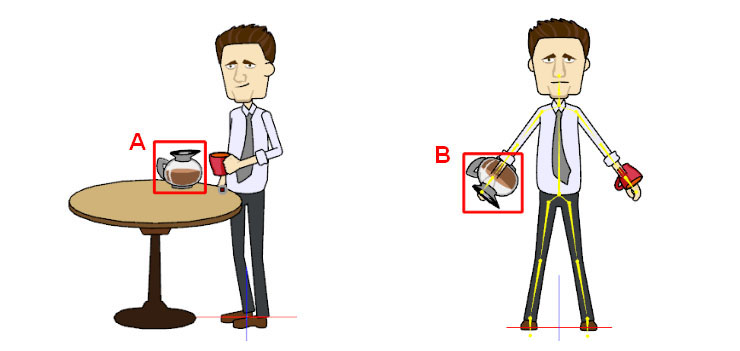 |
| 2. The first step is to hide coffee pot B. However, the moment that you want to have the character pick up the pot, make B visible again, while making A visible while they are relatively at the same position. Make sure the pots are perfectly aligned at the point of contact to complete the switcharoo successfully. |
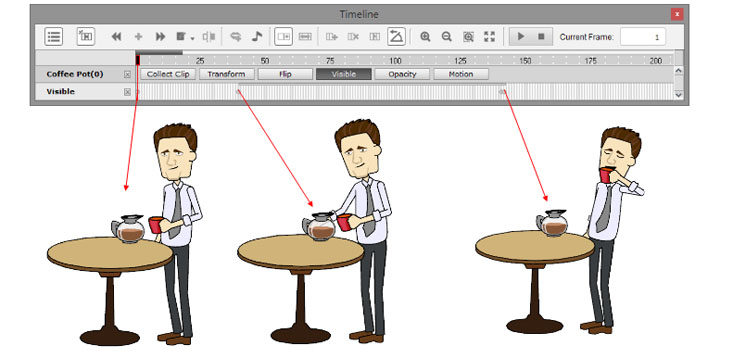 |
| 3. Because we attached the coffee pot to the character as an accessory, if you replace the whole character, the coffee pot will also disappear. Therefore, if you want to change your characters outfit, remember to do the upper, lower, and head parts separately. |
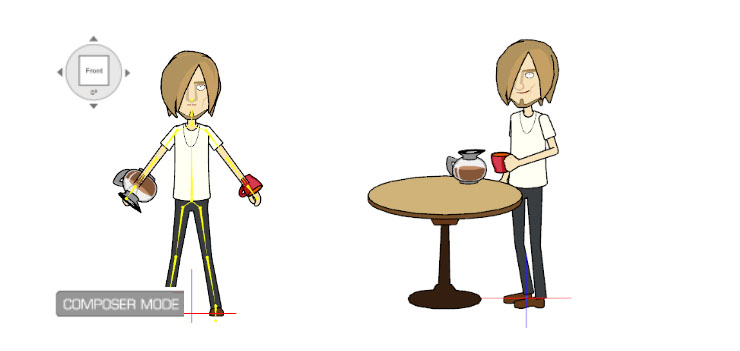 |
| |
Applying Logos or Text in Your Ready-to-use Projects |
|
| 1. In our project called “Push Title”, there are 2 text objects for you to use and freely change text or logo for. |
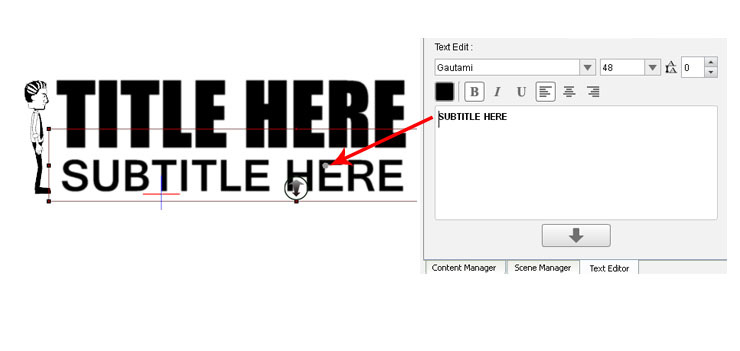 |
| 2. In this project, we applied an animation on the whiteboard and linked 2 text objects to it, so that these two text objects will move along together with the whiteboard. |
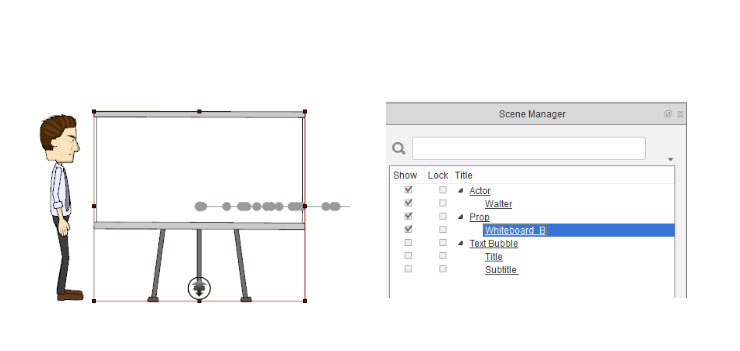 |
| 3. You can decide whether you want your character to push text objects or a whiteboard.. |
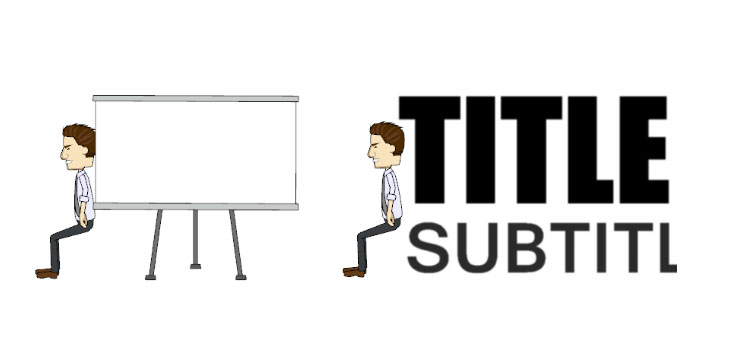 |
| 4. You can keep your character pushing by looping the motion. You'll also need to adjust the transform values of your character in this case, otherwise it will continue moving in place, which will look strange. |
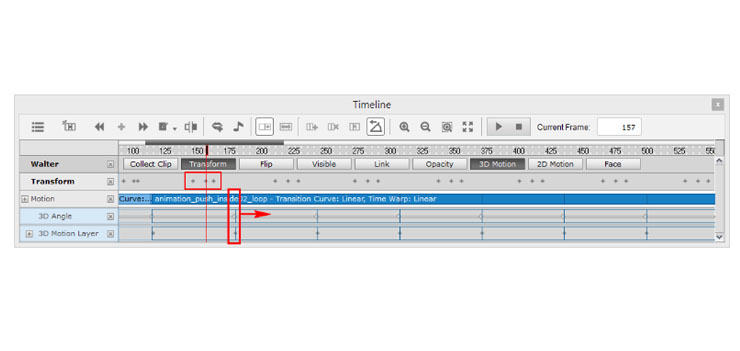 |
