|
The G2 Body Composer Kit 2 provides you with a variety of curvier and more realistic body shapes to fit more character types. Due to differences in body shape settings, you may need to do a few adjustments for proportions and layer issues. Please see the following instructions. |
| |
Adjusting Body Proportion |
|
|
1. The new body types included with the G2 Body Composer Kit 2 have fairly different body proportions than the original default characters. |
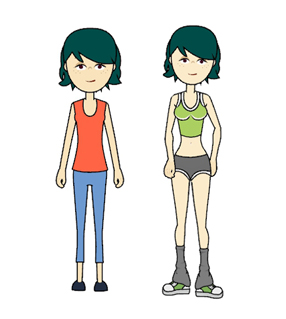 |
| 2. When you apply an outfit from this content pack to an embedded character, the head will maintain the original proportions of the embedded character despite having a different body. |
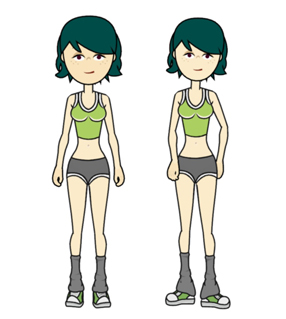 |
| 3. If you prefer the overall proportions of the characters from this pack, you can use one of the dummy character (pictured in the image below) as a base, then change the head or outfit according to your preference via the Character Composer. |
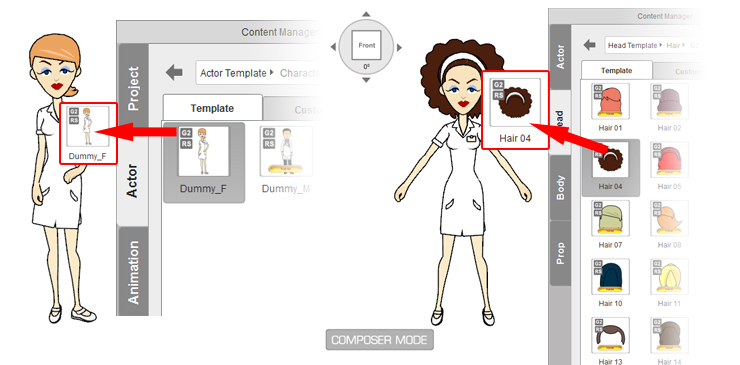 |
|
| 1. Most current pants are layered in front of the shoes. |
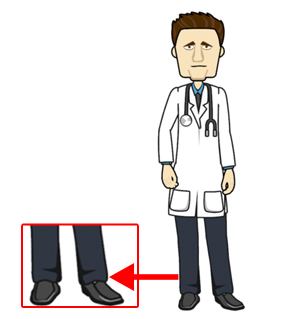 |
| 2. In the case of this police outfit, the pants are designed to be tucked into the shoes. |
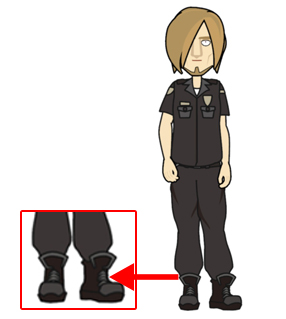 |
| 3. When you first apply the police outfit in the Character Composer, you will find that the pants will be set in front of the shoe layers by default. |
 |
| 4. Select R Foot and L Foot, choose Sent to Front, then the shoes will be moved to the front of whatever layer you choose. |
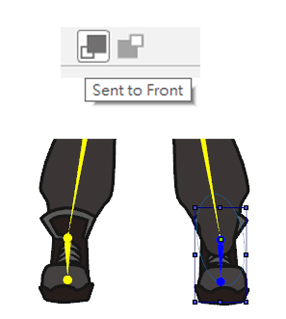 |
| |
Setting Your Character's Posture According to Individual Body Shape |
|
| 1. There are a number of new body shapes included in the G2 Body Composer Kit 2. In this one pictured below, the arms will need to be adjusted slightly when applying a universal motion, due to the unique body shape. |
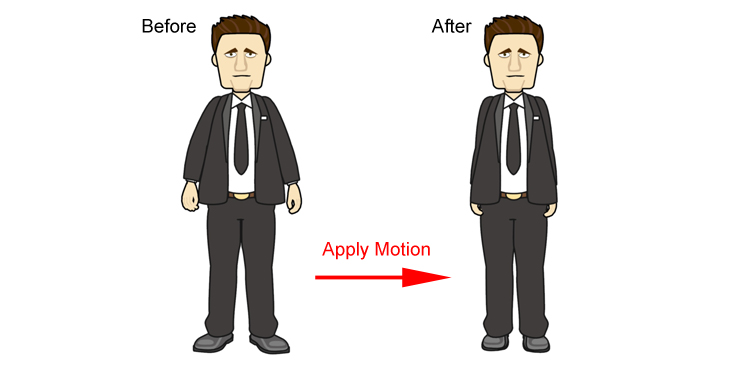 |
| 2. Any adjustments can be easily performed using the 2D Motion Key Editor. Simply select each arm and move them slightly up into a proper position that accomodates your character's unique proportions. Make sure to do this at the first frame of the motion so that it will affect all subsequent movement. |
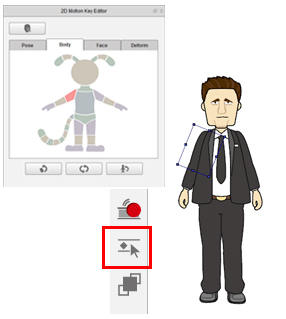 |
|
| 1. When applying certain outfits such as this suit that is pictured below, you may need to adjust the thigh layer from certain angle profiles. |
 |
| 2. Select upper torso in the Layer Editor, and send it to the front of the right thigh. Simply repeat the same procedure for the left thigh. When applying motions, make sure you apply the motion first in order to be able to determine the correct layer order. |
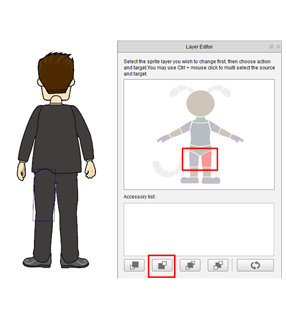 |
